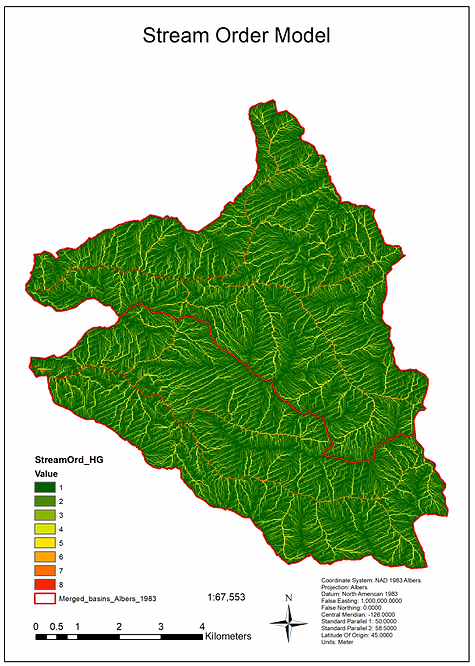WATERSHED DELINEATION FROM A DEM
*Listed below are two methods of watershed delineation using two different toolsets. Note that I used a combination of both methods in this project, though I chose to omit using some of the products in my analysis.*
-
METHOD 1: Hydrology Toolset —– ArcMAP 10.6 – Spatial Analyst License
-
METHOD 2: Arc Hydro Tools Version 2.0 —– From: https://www.esri.com/arcgis-blog/products/product/water/arc-hydro-tools-version-2-0-are-now-available/
1) Establish the spatial extent/boundaries used in the project
Using the Riley Creek/Gregory Creek Polygon Shapefiles, I aimed to combine the two polygons to create a single polygon outlining the study’s region of interest. However, I noticed that the two polygon shapefiles did not align. There were many polygon slivers and overlappings at several points. I fixed this by manually editing the two polygons, ensuring they had the same vertices. Then I combined the two polygons using the Merge Tool.
*For the remainder of the project, the Clip Tool was used with this Merged Basin Polygon Feature Class to set the spatial extent of all data files.*
2) Fix the DEM/Fill Sinks
Sometimes when modeling terrain with large elevation changes on a small spatial scale, a DEM with a large spatial scale poorly represents the actual elevation. This can result in Sinks, raster cells with elevation values lower than that of all surrounding cells. In hydrological modeling, this creates a dead-end for surface water flows. To prevent this issue, I used the Fill Tool to recalculate elevation values, assigning the sink cells an average elevation value of their surrounding cells.
3) Flow Direction
Using this filled DEM I ran the Flow Direction Tool. This assigns a raster cells a value indicating which of the adjacent cells has the steepest descent and therefore the direction of surface flow. The Flow Direction Model is incredibly important as it is the input of many hydrological functions and therefore the foundation of watershed delineation.
4) Flow Accumulation
Entering the Flow Direction Model into the Flow Accumulation Tool creates a raster recording the total cumulative number of upslope cells that flow into a given cell. While creating the Flow Accumulation Model I learned that it is incredibly important to set an appropriate accumulation threshold for good data visualization. The default bin assignment of the accumulation measurement results in a nearly blank model as most of the raster cells have greatly exceeded the flow accumulation threshold. I received the best results by either manual setting the bin ranges or by using the Natural Breaks sampling classifications. The Geometric and Quantile classifications resulted in models that were more highly detailed than necessary.
5) Conditional Tool
While making use of the different classification schemes of the Flow Accumulation Model allows for improved visualization, it doesn’t actually change the data itself. In order to apply a permanent threshold, I used the Conditional Tool to assign a value of 1 to all cells with a defined flow accumulation value, and a value of NoData to all other cells. This binary categorization allows for a higher quality visualization of the most significant streams within the watershed.
6) Stream to Feature
This conditional flow accumulation model could then be vectorized with the Stream to Feature Tool creating a Stream Polyline Feature Class of the stream network. Once the stream network has been transformed into polylines their connections and lengths can be measured.
7) Stream Order
Using the Stream Order Tool, I assigned each stream a Count Field variable indicating the number of upslope stream branches feeding into it.
8) Stream Link
To establish a stream linkage network with the Stream Link Tool, I used the Stream Order Polyline Feature Class as a unique identifier of stream segment connection. The Count Field stores the number of upstream channels and can also be used to assign a unique stream identifier indicating the linkage network within the basin.
9) Basin
Next, I defined the drainage basins using the Basin Tool. Using the Flow Direction Raster this function distinguishes pour points; locations at which water flows out of a defined area. The Basin Tool characterizes basins as the upstream area flowing into these pour points.
10) Snap Pour Points
The Snap Pour Point Tool allowed me to manually set pour points sites to cells with the highest flow accumulation value.
11) Watershed
Having now located the pour points, I was finally able to create a watershed of the entire region using the Watershed Tool.
*Although some of the Arc Hydro Version 2.0 Tools have different names and descriptions, they operate very similarly to the default Spatial Analyst – Hydrology Toolset with slight functional variations. I have indicated which of the steps below are closely associated with the default Hydrology Tools.*
1) Fix the DEM/Fill Sinks
(*Same as Method 1*)
2) Flow Direction
(*Same as Method 1*)
3) Flow Accumulation
(*Same as Method 1*)
4) Stream Definition (*Similar Function as the Conditional Tool*)
The Stream Definition Tools takes the Flow Accumulation Model and constructs a stream based on a defined accumulation threshold. Although they both conceptually accomplishes the same objective, I found manually setting a threshold using the Conditional Tool allowed for a more specified level of detail than the Stream Definition Tool.
5) Stream Segmentation (*Similar Function as the Stream Order Tool*)
The Stream Segmentation Tool creates a raster grid that assigns unique identification variables to all the streams within the watershed. This allows for analysis of individual components within the stream network which is broken up into segments.
6) Catchment Grid Delineation (*Unique to Arc Hydro V2*)
The Catchment Grid Delineation Tool creates a raster grid with values indicating which cells belong to a given catchment. This same grid value corresponds to the grid value previously stored in stream segments by the Stream Segmentation Tool. This association is used to identify the upslope area drained by an individual stream.
7) Catchment Polygon Processing
The Catchment Grid Raster is then vectorized with the Catchment Polygon Feature Tool, converting the catchments into a series of polygon features.
Hydrology Toolset Procedure – Method 1



Arc Hydro Tools Version 2.0 Procedure -- Method 2